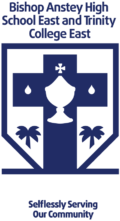TCE - Registration
Form 1 Registration Workflow
1. Parent Registers and Adds Student Information Online
Parent Prints the Completed Registration Page
Parent Keeps to Drop off at School
2. Parent Adds Payment Profile Information Online
Parent Makes Contribution Online and Prints Payment Page
Parent Keeps to Drop off at School
3. Parent Downloads Additional Forms Online
Parent Prints and Fills out the Forms
Parent Keeps to Drop off at School
4. Parent Retrieves their Child’s Personal Documents
Parent Scans and Prints their Child’s Personal Documents
Parent Keeps the Copies to Drop off at School and also Walks with their Original Documents to School
Stage 1: Parent and Student Registration
Parent copy the link below to your browser or scan the QR Code below:
http://www.batce.net/parents-registration
Follow these steps:
- Create a Parent account.
- Add the student information.
- Print the completed document.
- Keep the print to drop off at School.
Need Help?
Click link below to see Video Tutorial:
Stage 2: Payment Profile Information
Note: Parents can make their contributions via a Credit Card or the new Pin and Chip Debit Card or WiPay Voucher.
Details about WiPay Voucher shown at the end of the document.
Follow these steps:
- Make sure you are logged on.
- Click on My Account.
- Click Profile Details.
- Ensure that the required information is there. If not add the required information.
- Click Student.
- Click on the Payment button next to your child’s name.
- Enter the amount you will like to contribute. Note that the requested contribution is $900 TTD and this will last for the next 3 years. If you cannot make the full contribution at this time, please enter the amount you can afford to pay.
- Click on the Pay Via Credit Card button shown on the screen.
- Select Visa or MasterCard, click Continue Payment and enter Credit Card number to complete payment.
- If you are paying via WiPay Voucher. Check the I have cash voucher box shown on the screen and enter the WiPay Voucher information and complete the payment.
- Print the Payment Receipt after payment.
- Keep the Payment Receipt to drop off at School.
Need Help?
Click link below to see Video Tutorial:
Stage 3: Download additional Forms
Follow these steps:
- Parents please download and print the forms linked below.
- Fill out the Forms and keep to drop off at the School.
Need Help?
Click link below to see Video Tutorial:
Example-
Formal Agreement Form:
Stage 4: Retrieve and print Personal documents
Follow these steps:
- Retrieve, scan and prints the child’s personal documents.
- Drop off at School.
Need Help?
Click link below to see Video Tutorial:
To complete your registration, you are required to present the following documents:
a) SEA Placement Slip
b) Original Birth Certificate and a copy– an affidavit must be produced where the student’s name is not shown or not the same as on the Birth Certificate. If student was not born in Trinidad and Tobago, proof of citizenship/residence/ permit must be provided. A Trinidad and Tobago passport / proof of dual citizenship / Certificate of Immigration Status / valid student permit must be presented. (A copy must also be brought in to keep on student’s file)
c) One recent passport size picture with your daughter’s/ward’s name written on the back.
d) Signed School Agreement Form.
e) Signed Information Technology Acceptable Use Policy Document
f) Immunization card and copy
CONGRATS YOUR REGISTRATION IS COMPLETE!!!